
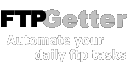
Creating tasks for automatic file upload and download
After you customized connection settings it's time to create automatically performed task that will be performed by FTPGetter. Task Wizard will help you to achieve this goal easily and quickly - you don't need to right any scripts or programs.
First step is choice of operation: downloading files from the server or uploading files to the server.

At the next step you choose source files. For downloading these will be files on the ftp server - using built-in FTP Explorer you will easily choose necessary files. For uploading - files on your computer.

If you specify mask instead a file name than FTPGetter will process the files which names correspond to the mask. File processing in subfolders of any nesting level with reconstruction of their structure on the destination side combined with batch processing by mask allows being confident in file relevance on the server. File transfer mode by ftp protocol: binary, ACSII or autodetection.

Third step is choosing destination folder on the server for uploading or folder on your disk for downloading.

The last step is setting additional task options. Comparing source and destination files by modification date, MD5 hash or size allows uploading or downloading only changed files. Saving modification time of destination files similar to source files. File names conversion to lower or upper case. Setting access rights for the file at the server (chmod). Deleting source files from your computer after successful uploading to the server.

You will see the created task in the list of current tasks for the current profile. Tasks are processed in turn - first, then second, third etc.

Now we'll move on to scheduler settings - FTPGetter will process profile tasks according to them.